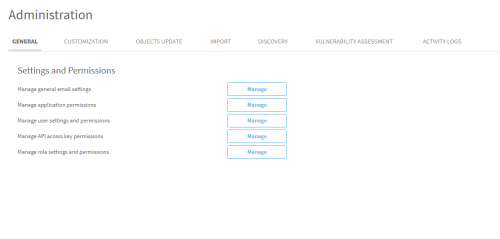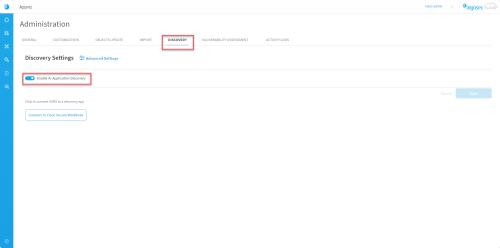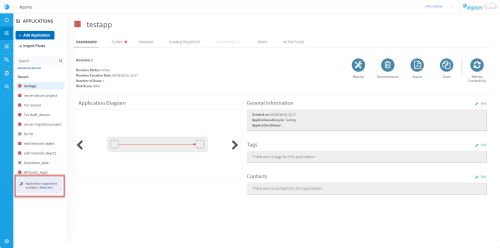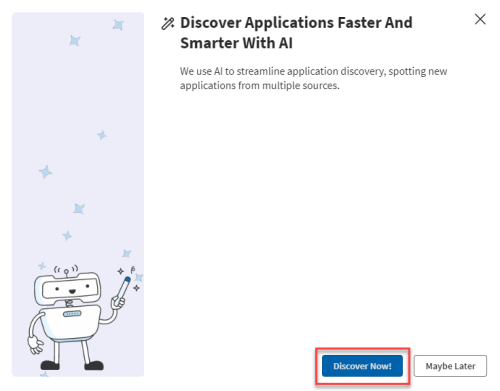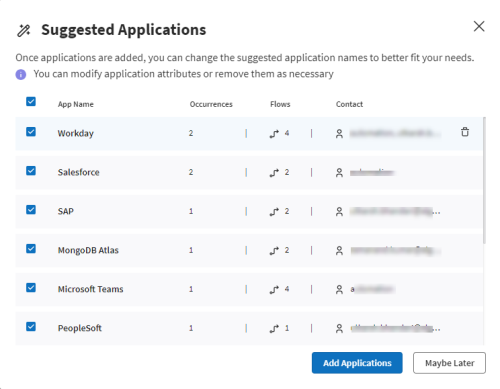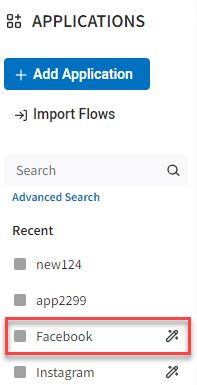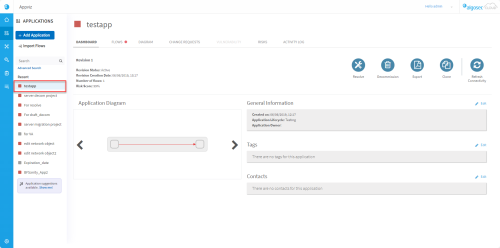AI-Driven Application Discovery in AppViz

AppViz has introduced an AI-driven feature designed to enhance the application discovery process and simplify how you can onboard applications to AppViz. This advanced feature leverages artificial intelligence (AI) to identify and suggest applications for onboarding into your system, making the discovery process faster and more intelligent.
Currently, AppViz utilizes AI to detect potential applications from FireFlow tickets offering these findings for your consideration.
Below, you'll find detailed explanations of how this feature works and the steps to enable and use it effectively.
Understanding AI-Driven Discovery
-
Discovery Notification: Upon completion of the discovery process by AI, you will be alerted that application suggestions are ready for review. These suggestions provide a smarter, quicker way to recognize and integrate new applications.
-
Selection and Review: You will have the opportunity to review a list of discovered applications, complete with details such as the number of flows and associated contact information. This allows for an informed selection of relevant applications for your needs.
-
AI Tagging: Applications discovered through this process are marked with an
 tag within AppViz, indicating their discovery source.
tag within AppViz, indicating their discovery source. -
Contact Information Extraction: The feature also extracts contact information (including the full name and email of the requester) from FireFlow, enhancing the context for each discovered application.
To Enable and Use AI-Driven Application Discovery
Note: You can create a list of blacklisted applications from AI discovery, see the property ai.blacklisted.applications.
Do the following:
-
Enable Auto Application Settings:
-
Navigate to the Administration area.
-
Click on the DISCOVERY tab within Settings.
-
Toggle on the Enable Auto Application Discovery option and click Save. AI Discovery data fetching from ASMS begins after the next scheduled objects sync. The duration of the AI Discovery process varies depending on the customer's data.
-
-
Once AI Discovery is competed, view suggested applications:
-
From the AppViz main menu, click APPLICATIONS.
When AppViz has discovered new applications the notification appears near the bottom of the list of recent applications. -
In the notification, click Show me! A popup appears.
-
Click Discover Now! to view suggested applications that were discovered.
The Suggested Application list include the following columns:
Column
Description
App Name
Name of the suggested application
Tip: An alert will appear if the app name already exists in AppViz.
To rename an app, click its name and modify it.
Occurrences
The number of tickets where the app was detected by the AI.
Tip: Hover over the occurrences value to see the most recent ticket number where the app was identified.
Flows
Number of flows where the app name appears.
Contact
Name of the Requestors associated with the detected change requests.
Delete
Hover over the row to display the Delete
 button.
button. Click to remove the app from the list.
-
Click Load More at the bottom of the list to expand the list of suggested applications.
-
Select the applications you want to add to AppViz.
Note: Applications are added in draft status. You can change the suggested application names to better fit your needs. You can modify application attributes or remove them as necessary
-
Click Add Applications. The application is added in the Applications list. The
 shows that the application was added using AI.
shows that the application was added using AI. -
Click the application to view its details and evaluate whether to add it to AppViz.
-